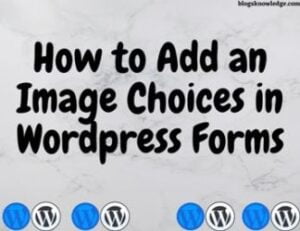Yoast SEO Plugin is the Best plugin of WordPress SEO. SEO is very important for all websites to achieve goals and higher rank.
If you use WordPress then You need to use this plugin to do a better SEO. Yoast SEO alternative is ALL in One SEO Pack but most people use Yoast plugin. These Plugins have many Features which is essential to make a perfect site.
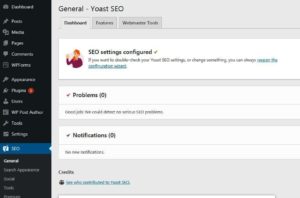
WordPress Yoast SEO Features
- Title and Meta Description settings.
- Hide RSD, WLW shot links from the head.
- Meta-control for taxonomies(Category and Tags), author pages, homepage, etc.
- Canonical Support.
- Generate a sitemap for your site.
- Advance permalink Settings.
- Breadcrumbs support.
- Verify your site in Google, Bing, Yandex, Baidu Search Engines
- RSS feed footer plugin settings.
- Basic Import settings from other SEO plugins (All in One SEO Pack and Platinum SEO Pack).
- Edit .htaccess files.
- Hide date from search engine snippets.
- Add Google authorship for a single author.
Go to WordPress Dashboard > Go to Plugins > Add new Plugins > Search Yoast SEO > Install and Activate Yoast SEO Plugin. After Activate Plugin you need to go in Yoast SEO option.
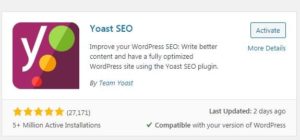
General Yoast SEO Settings
In the Dashboard, you need to complete the SEO setting Configured. Open the Configuration Wizard –
- Environment – Specify your site in this 1st tab if your site is ready and live then you click on ‘option A‘, If you are work on it and site is under construction then you click on ‘option B‘.
- Site Type – In 2nd Tab, select your site type. My site is blog type (Daily updated website) I Choose Blog option. You can choose according to your website. If your site is not available in option then you can choose something else.A blog
- Organization or person – If you are a company and Organization then select 1st option ‘Organization‘ and if you start a blog and any other work which has only 1 person then choose a ‘person‘.
- Search Engine Visibility – This section asks you to indexed your post and page in search engines. everyone need to index website in search engines. You should select Yes on both options.
- Multiple Author – If website Author is one then choose ‘No‘. If the website has two or more author then choose ‘Yes‘.
- Title Setting – This option shows you which title separated you want to use. I recommend you to choose First Option (–) Most WordPress users choose this title separator.
Another two is not important just click next and Finish this setup.
Yoast SEO XML Sitemap
If you want to get your XML Sitemap then click on features option of Yoast Seo and check the 5th option of an XML sitemap. Click on (?) > click on see the XML sitemap and you get your sitemap link. You can also find your XML by add (sitemap_index.xml) after your site URL.
https://www.yoursite.com/sitemap_index.xml
Yoast SEO webmaster tools setting
If you want to connect the Baidu webmaster tool, Bing webmaster tool, Google search console, Yandex webmaster tool then you can attach verification code in this place. Just click on Get your verification code.
Yoast SEO Search Appearance
This Part control how your website appears in search results.
General
Title separator and Knowledge Graph & schema.org already set in the previous configuration wizard. In the Homepage section, you can choose the SEO Title and Meta Description Format. I recommend you do not change anything in this.
Content types
You will be able to set post and page settings for single post & page URLs and title and description.
Always Set ‘Yes’ in Show posts and page in the search result ‘Show’ Yoast SEO meta box. Don’t need to change other settings.
Media and Attachment URL’S
WordPress creates a new page for each image that page only shows attachment images. Those pages have not any content, those pages are only to show a particular image. It give a very negative impact on SEO. Yoast SEO helps to fix that by redirecting users to the attachment file instead of the attachment page. You don’t need to change any setting It automatically sets “Yes“.
Taxonomies
Archives
This tab allows you to Configure search appearance options for archive pages (author, date, search, and 404 pages) on your website. Most of the WordPress users use the default setting. If you are a single author then you need to use the ‘Disable‘ option in the Author archive setting. All options remain the same.
Breadcrumbs
It helps internal linking because it defines a clear path or trail to the page you are on. Breadcrumbs also give the extra advantage to your site in search pages.
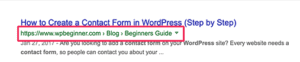
If you want to enable this option then you enable it. But some times breadcrumb show error when you see an error in search console then you can disable breadcrumb option.
RSS
RSS Feeds are used by content scrapers to copy content from your site. It allows you to add any backlink to your own site for each and every post in your RSS feed.
Yoast SEO Social Setting
You can integrate your site with Facebook, Twitter, and social platforms.
It gives you the option of adding Facebook open graph metadata in your website’s <head> section. It helps to pick up the right thumbnail and post information when anyone shared your post on Facebook. You can enable this option according to your need.
You can provide an Fb app id if you have one.
Frontpage setting is a Home page setting. when anyone shares your site on FB then this option shows image, title, and description if you add any of this in this place.
If you want to add a twitter card then you can choose to enable this option like Facebook.
If you have a Pinterest account and you want to connect Pinterest with your site then you can attach the Pinterest confirmation code in this place.
Yoast SEO Tools Setting
- Import and Export– If you want to change your SEO Plugin and transfer data then you can choose import and export option.
- File Editor– This option allows you to change in your import files (Robot.txt and htaccess file).
- Bulk Editor– This Editor allows you to change in titles and descriptions of your posts and pages without going into the editor for every page.
- Text Link Counter– It helps to count your text links.
- SEO Data– It shows you your site is optimised with Yoast SEO or not.
Read also… Top 10 Off-Page SEO Techniques and Strategy