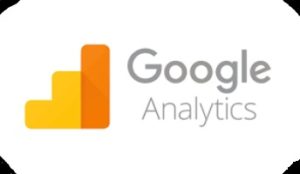AMP (Accelerated Mobile Page)
Accelerated Mobile Page is an HTML page that is used to increase, pagespeed of your website. It was created by Google to make better website speed and user experience. You can use AMP in Web, Tablet, Mobile. But it is used mainly in the mobile version. You can see the bolt icon after the site URL, Which sites use the AMP version on mobile. Bolt thunder sign is an AMP logo. It helps to optimize site speed and also helps to load content fast.
AMP can install by coding and another option is Plugins (Plugin is always make work easier). Many Plugins are available for converting your website into AMP version but You should install the best amp plugin which is “AMP for WP- Accelerated web Pages” plugin.
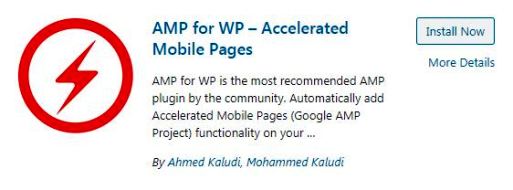
Install and Activate this Plugin. Now, you are able to use its feature but remember all features are not available for free. If you want some advanced features then you need to upgrade to Pro.
Setup of AMP Plugin.
This is the main setting that is essential for every website or blog. You can also customize its other feature according to your website need. After activate go to the AMP section on WordPress admin.

Amp Setting
General option
Branding Place– You can add your brand logo.
AMP Support– You can select according to your need Where you want to use AMP Version. Mostly users on Post, Pages, Homepage, and Archives. Didn’t enable on Custom Font Page. When anyone opens your site post, pages, Homepage, and Archives in the smartphone then it shows the AMP version of your site.
Advertisement
You can add your Adsense and MGID ads by adding AD type, AD size, Data AD Client, and Data AD Slot. You can’t add coding in the AMP template without upgrading to pro.
SEO
General– Always on Meta Description and do not add any coding in the head tag because it can create an error in the search console. If you buy its pro features then you can add coding.
SEO Plugin Integration– First, select your SEO plugin like Yoast. enable ‘Meta tag from Yoast’, ‘Yoast Description in ld+json’, ‘Canonical from Yoast’, and another is optional.
Advance Indexing– You can enable both options.
Performance
In Performance Enhancement, you can enable ‘minify’, ‘optimize’ the ‘CSS option’.
Analytics
When you install AMP on wordpress then you need to know how many visitors come on your amp version. You can use any analytics provider but most of the users use google analytics which is famous. Enable google analytics and enter your tracking ID like this -UA-126844334-1.
Structure Data
In Schema & Structure Data, select post and pages = Blog Posting but change the pages = Webpages.
Advance Setting
It is the most important setting of WordPress.
- Enable AMP for mobile and Tablet for optional.
- Enable Search Result Page in AMP, Change Internal Links to AMP, Category Description, and Smooth Scrolling For Links.
- If you want to end your amp URL with (?) then you can enable the “Change End Point to ?amp” option. Don’t add any additional coding without upgrade to pro.
- Check another according to your website need.
Amp Design
In themes, you can set your amp design of homepage, navigation, categories, posts. It is very important for the user interface. You can also add social share link and button.
After installation, you should check your AMP template and customize it again to make better template. You can test your amp page is valid or not? Amp Checker
Read also… How to add XML sitemap in WordPress?